Installing Hexamail POP3 Downloader
-
This section talks you through initial installation of the Hexamail POP3 Downloader product.
- 1) Choosing a server machine
-
The first thing to do is ensure that you have a suitable machine on which to install Hexamail POP3 Downloader
The machine should have sufficient disk space, RAM and a suitable processor, as per the minimum requirements below:
Operating System CPU RAM Disk Other Windows Server 2019, 2016, 2012, 2008, Windows 10, Windows Server Essentials, SBS 2011, SBS 2008, NT 4.0, 2000, XP, Vista, Windows 7, 2003, 2008 Server 32 or 64bit, Windows 2012 2000MHz+ 1000MB 2GB Gmail and Google Apps accounts, Office365 and Outlook, any other hosted POP3 server by any ISP or local mailserver LINUX 200MHz+ 128MB 0.5GB Gmail and Google Apps accounts, Office365 and Outlook, any other hosted POP3 server by any ISP or local mailserver
- 2) Running the installer
-
Once you have downloaded the installer, logon to the server machine as Administrator, and double click the installer executable hexamailpop3downloaderSetup.exe to run it.
- 3) Follow the setup screens
-
First you will see a welcome page. You should confirm that it is the correct product you intended to install:

After the welcome page you will be presented with the license:

Please read this carefully and hit Yes to accept the license terms and conditions
You will then be asked where you wish to install Hexamail POP3 Downloader:
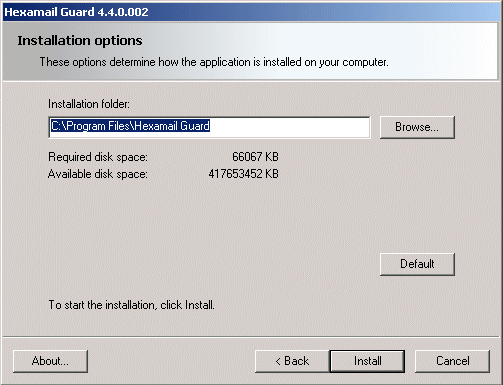
Choose a location with plenty of disk space on a fast disk drive. You need to ensure there is at least space for the installation but also room for the data that will be created by the product.
The setup program will then install the necessary files onto your computer
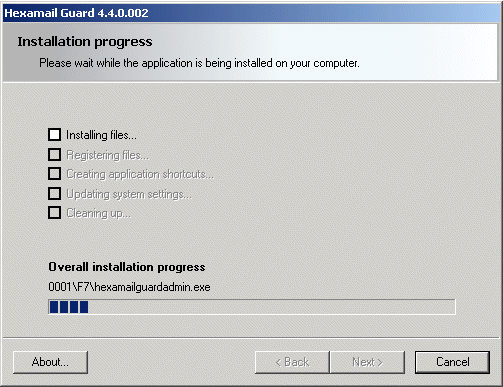
The setup process is now complete:

- 4) Configuring Hexamail POP3 Downloader for the first time
-
Once you have installer Hexamail POP3 Downloader you should see new icons in the program group folder you selected in step 3.
If you chose the option to run the application immediately on installation, the setup wizard will now start. The wizard guides you through the essential configuration steps.
If you have not yet installed a license, Hexamail POP3 Downloader will ask you if you wish to look for a license file. Click yes and browse to the license file you have saved, follow the licensing instructions.
Next Hexamail POP3 Downloader Administration will automatically start the Hexamail POP3 Downloader service to allow configuration:
While the administration interface is running you should see a small icon in your system tray (Windows XP shown, other operating systems may differ slightly in appearance):

Move the mouse cursor over the icon to see the current status of Hexamail POP3 Downloader. It should be paused.
Now that you have installed a license and the service has been started, the initial setup wizard should open. You can find instructions on each step of the wizard here