Guide to setting up Hexamail Vault on Windows
How to setup Hexamail Vault on Windows
This is a guide to setting up your own email archiving server on a Windows machine.
Let's break the guide into some easy steps:
Preparing
You will need:
- - a computer with plenty of disk space (>2GB) for storing email queues, log files, statistics and email
- - a 64bit or 32bit Windows operating system (Anything over Windows 2k is still supported!)
- - a permanent/reliable connection to the Internet
Prerequisites
You will need:
- - Administrator access or access allowing installation of services and configuration of any local firewall
Installing
Next you need to download the required software and copy it to your chosen computer.
- 1) Download Hexamail Vault and save the installer exe file and license on the computer
- 2) Run the hexamailvaultsetupN.N.N.NNN.exe file by double clicking on it. if you are on a 64bit system you should download the 64bit version called hexamailvaultsetupN.N.N.NNN_64.exe
- 3) If prompted (64bit) you should install both the Administration console and Windows service
- 4) You can choose the installation folder at this point
- 5) The installer copies the necessary files and creates the Windows service, and instructs it to automatically startup when Windows restarts
- 6) Once it has finished installing files it will automatically open the configuration wizard and you can begin setting up Hexamail Vault
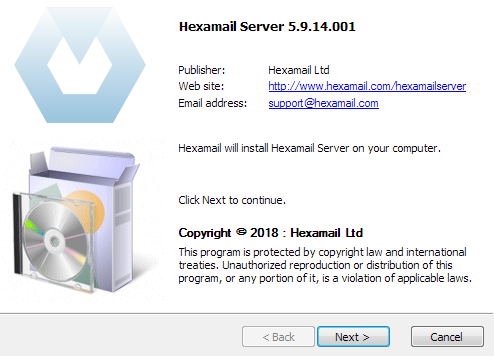
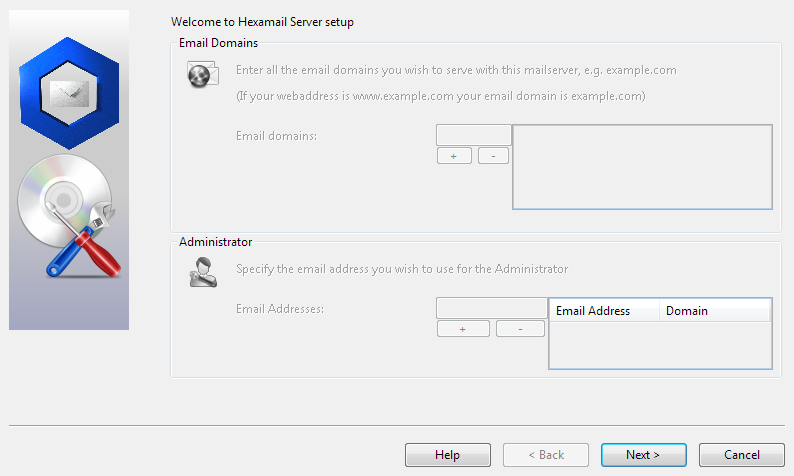
Configuring Hexamail Vault
You can configure using a remote Windows administration GUI, using the Web Administration or by editing the configuration file directly.
The configuration settings are the same as in the Windows Administration and you can use the same help file to read about the various options in the Administration sections here: Hexamail Vault Help
In the WebAdmin press the help button on the page you are using to see help relating to that specific page of settings.
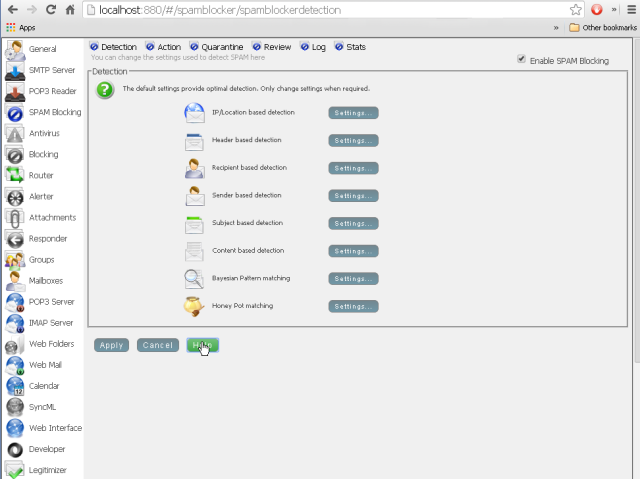
Alternatively you can configure Hexamail settings directly in the configuration file as per the instructions in the Configuration section here: Hexamail Vault Help
Connecting to Hexamail Vault
Hexamail Vault is a full-featured smtpproxy and can offer various services to email clients
Here is a list of services and the ports that need to be opened on your firewall/router to access each service
| Service | Protocol | Port | Module | Description |
|---|---|---|---|---|
| Send/Recv Mail | SMTP | 25 | SMTP Server | Used to send email to your server by other servers and send outbound email from email clients. NOTE some ISPs will block this port so clients may need to send via the ISP provided smarthost/smtp server or use SSL or an alternative SMTP port |
| Send/Recv Mail | SMTP (SSL) | 465 | SMTP Server | Used to send outbound email from email clients securely. Use the SSL setting in your mail client and specify port 465 if your ISP is blocking port 25 |
| Remote Administration | HTTP | 23020 | Used for remote administration using the Windows Administration console. DO NOT open this port to the Internet through your firewall without setting a remote admin password first or otherwise securing the connection by IP address | |
| Web Administration | HTTP | 880* | Used for remote administration using the Web Administration | |
| Developer Access | HTTP | 1880* | Developer | Used for developer access via REST/json from languages such as Javascript, Python, .net etc. |
In your firewall you should allow incoming TCP connections for each port listed that you require, and in your Router/NAT device setup a rule to forward TCP traffic on the listed ports to the computer running Hexamail
* As configured in your configuration file or administration interface, default settings are shown