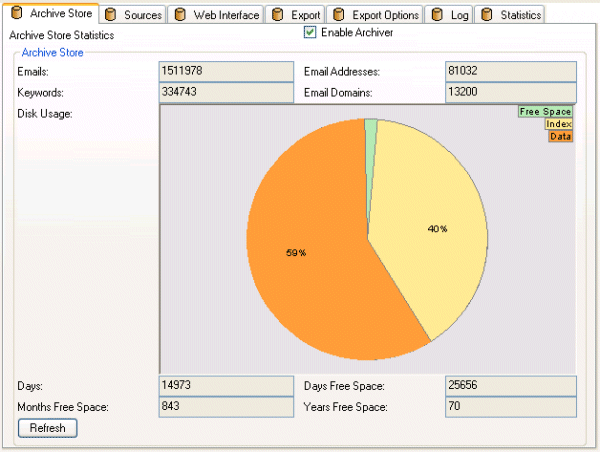Installing Hexamail Vault
-
This section talks you through initial installation of the Hexamail Vault product.
- 1) Checking your machine
-
The first thing to do is ensure that you have a suitable machine on which to install Hexamail Vault
The machine should have sufficient disk space, RAM and a suitable processor, as per the minimum requirements below:
Operating System CPU RAM Disk Other Windows SBS, SBS 2008, NT 4.0, 2000, XP, 2003, Vista, Windows 7, 2008 Server, Windows 2012, 1000MHz+ 1024MB 120GB Microsoft Exchange Server 4.0, 5.0, 5.5, 2000, 2003, 2007, 2010, 2013 or Lotus Notes, Lotus Domino, SLMail, NT Mail, QMail, Netscape Mail Server, MailDaemon, LSTMP, iMail, PostOffice, Sendmail, Postfix, or MailSite Email Server. Or any other SMTP or ESMTP enabled MTA or Mail Server. PST files exported from Outlook No SQL Server is needed LINUX 1000MHz+ 1024MB 120GB Lotus Notes, Lotus Domino, SLMail, QMail, Netscape Mail Server, MailDaemon, LSTMP, iMail, PostOffice, Sendmail, Postfix, or MailSite Email Server. Or any other SMTP or ESMTP enabled MTA or Mail Server No SQL Server is needed
- 2) Running the installer
-
Once you have downloaded the installer, simply double click the installer executable hexamailvaultSetup.exe to run it.
- 3) Follow the setup screens
-
First you will see a welcome page. You should confirm that it is the correct product you intended to install:

After the welcome page you will be presented with the license:
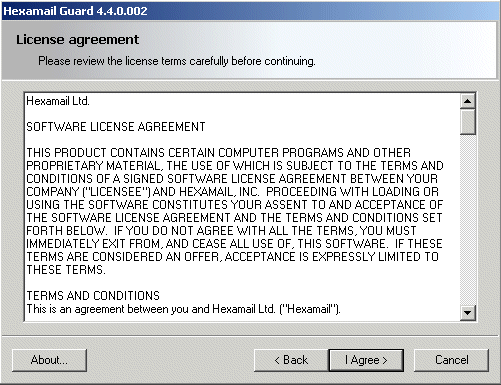
Please read this carefully and hit Yes to accept the license terms and conditions
You will then be asked where you wish to install Hexamail Vault:
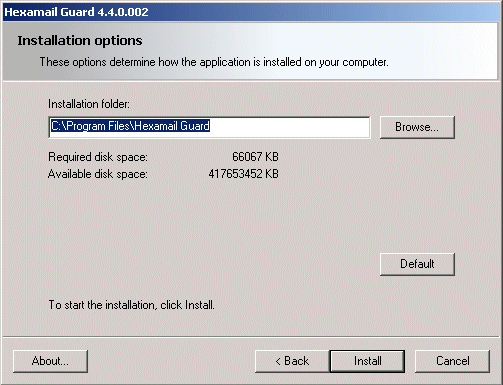
Choose a location with plenty of disk space on a fast disk drive. You need to ensure there is at least space for the installation but also room for the data that will be created by the product.
The setup program will then install the necessary files onto your computer
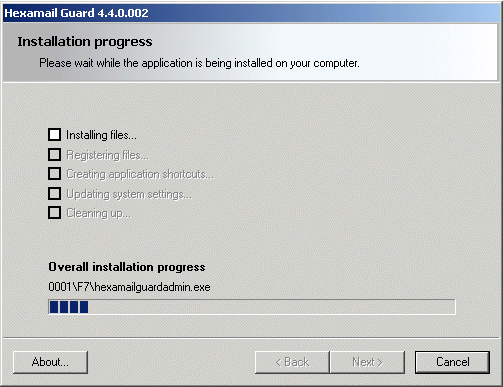
The setup process is now complete:

- 4) Configuring Hexamail Vault for the first time
-
Once you have installer Hexamail Vault you should see new icons in the program group folder you selected in step 3.
If you chose the option to run the application immediately on installation, the setup wizard will now start. The wizard guides you through the essential configuration steps.
If you have not yet installed a license, Hexamail Vault will ask you if you wish to look for a license file. Click yes and browse to the license file you have saved, follow the licensing instructions.
- 5) Configuring essential settings of Hexamail Vault
-
We strongly recommend using the setup wizard to configure the essential settings of Hexamail Vault.
The wizard will run directly after the installation.
You can rerun the wizard at any time by selecting Hexamail Vault Setup from the Windows Start Menu.
Help with the wizard can be obtained by pressing F1 on your keyboard or by clicking the Help button once the Wizard is running or here.
- 6) Testing your setup
-
Now that you have configured the basic settings you should test your setup. You can do this by sending an email through Archiver. Configure an email client to send emails using the server hostname and port Archiver is running on (the smtpserver settings, as above in step (c)). We show Outlook Express here by way of example. Choose Continue on the service control panel on the Archiver Administration. Send an email using the email client to your existing mailbox/user on your existing email server. Check that the email is archived by looking at the statistics page. It may take a few minutes to be picked up.