Export Options
Hexamail Vault can export in a variety of ways and formats.
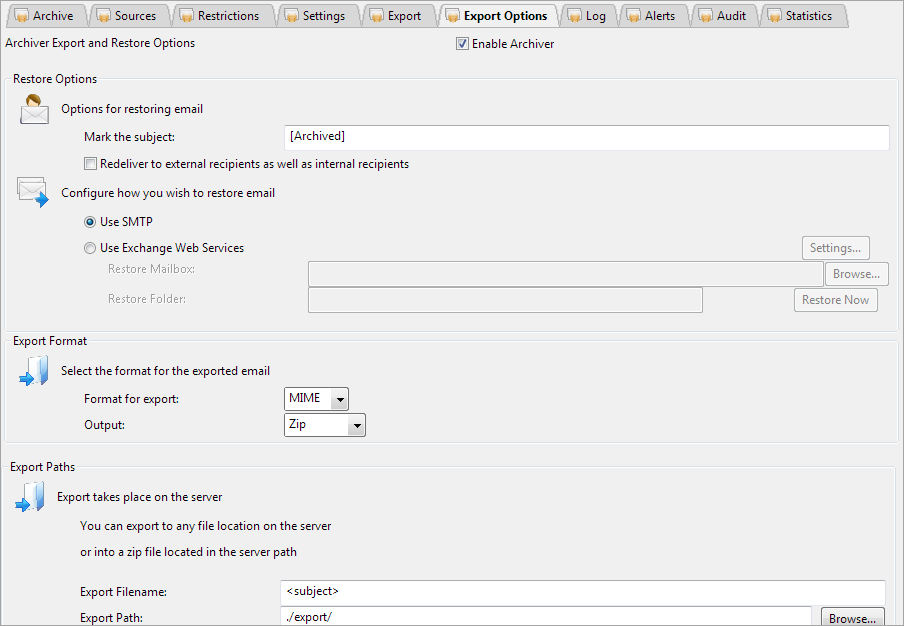
Restore Options
Mark the subject
When you restore email from the archive you can have the subject automatically prefixed to allow the recipient to clearly see that is is from the archive

[Archived]
[Restored]
Redeliver to external recipients
Normally restored email will only be sent to the original internal recipients, you can optionally redeliver to external recipients as well

On/Off
False
True
Use SMTP
Use this setting to have Hexamail Vault restore email using SMTP. This is the simplest way to restore email to mailboxes.
Email will appear in the users inbox with the date of redelivery.

on
Use Exchange Web Services
Use this setting to have Hexamail Vault restore email using Echange Web Services.
Email can be pushed back into any Exchange mailbox folder and will appear with the original received date. You will need to configure impersonation on your Exchange server and configure the Exchange Web Service settings to allow this to operate.
To allow impersonation on your Exchange server please run this powershell script in the Exchange Powershell console on the server:
[PS] C:\Windows\system32>New-ManagementRoleAssignment -name:HexamailImpersonation -Role:ApplicationImpersonation -User:<username>
Email can be pushed back into any Exchange mailbox folder and will appear with the original received date. You will need to configure impersonation on your Exchange server and configure the Exchange Web Service settings to allow this to operate.
To allow impersonation on your Exchange server please run this powershell script in the Exchange Powershell console on the server:
[PS] C:\Windows\system32>New-ManagementRoleAssignment -name:HexamailImpersonation -Role:ApplicationImpersonation -User:<username>

off
Export Format
Export Paths
Export Filename
The Archive Store server can be made to export files to disk. The extension is added to this automatically depending on your output format setting (txt/eml)
Files are exported on the Archive Store server for efficiency.
The exported email are output using filenames based on this option. The fields you can use are:
<subject> - The email subject
<sndr> - The email sender address (SMTP Sender)
<sndrdomain> - The email sender domain (SMTP Sender)
<direction> - The email direction map (inbound,outbound,relay,internal or some combination)
<from> - The email from address (MIME From)
<rcpt> - The email recipient (first recipient)
<date> - The email date (MIME Date)
<datetime> - The email date and time (MIME Date)
<epoch> - The email date (MIME Date) as seconds since the EPOCH
NOTE: Use <subject-> to have disallowed filename characters in the subject replaced with - instead of the default _ And similarly for other fields.
<subject> - The email subject
<sndr> - The email sender address (SMTP Sender)
<sndrdomain> - The email sender domain (SMTP Sender)
<direction> - The email direction map (inbound,outbound,relay,internal or some combination)
<from> - The email from address (MIME From)
<rcpt> - The email recipient (first recipient)
<date> - The email date (MIME Date)
<datetime> - The email date and time (MIME Date)
<epoch> - The email date (MIME Date) as seconds since the EPOCH
NOTE: Use <subject-> to have disallowed filename characters in the subject replaced with - instead of the default _ And similarly for other fields.

<subject>
<sndr> - <subject>
Export Path
The Archive Store server can be made to export files to disk. The path specified is a path on the server to which to export.
Files are exported on the Archive Store server for efficiency.
The exported email are output using pathnames based on this option. If a path does not exist it will be created in its entirity.
The fields you can use are:
<subject> - The email subject
<sndr> - The email sender address (SMTP Sender)
<sndrdomain> - The email sender domain (SMTP Sender)
<direction> - The email direction map (inbound,outbound,relay,internal or some combination)
<from> - The email from address (MIME From)
<rcpt> - The email recipient (first recipient)
<date> - The email date (MIME Date)
<datetime> - The email date and time (MIME Date)
<epoch> - The email date (MIME Date) as seconds since the EPOCH
NOTE: Use <subject-> to have disallowed filename characters in the subject replaced with - instead of the default _ And similarly for other fields.
<subject> - The email subject
<sndr> - The email sender address (SMTP Sender)
<sndrdomain> - The email sender domain (SMTP Sender)
<direction> - The email direction map (inbound,outbound,relay,internal or some combination)
<from> - The email from address (MIME From)
<rcpt> - The email recipient (first recipient)
<date> - The email date (MIME Date)
<datetime> - The email date and time (MIME Date)
<epoch> - The email date (MIME Date) as seconds since the EPOCH
NOTE: Use <subject-> to have disallowed filename characters in the subject replaced with - instead of the default _ And similarly for other fields.

./export/
c:\exportedemail\




