Installing Hexamail Server
-
This section talks you through initial installation of the Hexamail Server product.
- 1) Choosing a server machine
-
The first thing to do is ensure that you have a suitable machine on which to install Hexamail Server
The machine should have sufficient disk space, RAM and a suitable processor, as per the minimum requirements below:
Operating System CPU RAM Disk Other Windows 800MHz+ 512MB 4GB Windows SBS, SBS 2008, NT 4.0, 2000, XP, 2003, Vista, 2008 Server, Windows 7, Windows 8, Windows Server 2008, Windows Server 2012 LINUX 800MHz+ 512MB 4GB RedHat 9 and up, kernel 2.6 and up
- 2) Running the installer
-
Once you have downloaded the installer, logon to the server machine as Administrator, and double click the installer executable hexamailserverSetup.exe to run it.
- 3) Follow the setup screens
-
First you will see a welcome page. You should confirm that it is the correct product you intended to install:

After the welcome page you will be presented with the license:
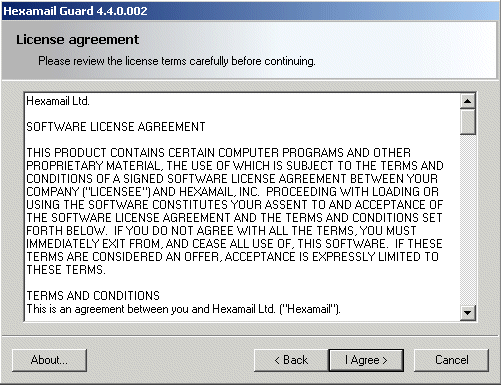
Please read this carefully and hit Yes to accept the license terms and conditions
You will then be asked where you wish to install Hexamail Server:
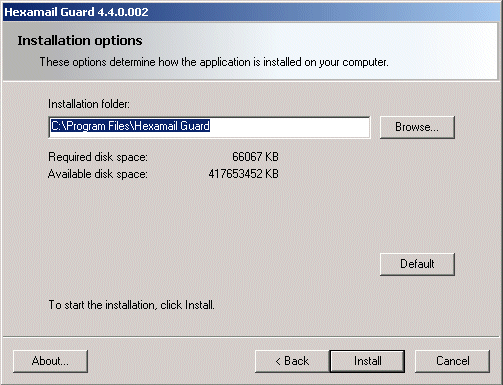
Choose a location with plenty of disk space on a fast disk drive. You need to ensure there is at least space for the installation but also room for the data that will be created by the product.
The setup program will then install the necessary files onto your computer

The setup process is now complete:
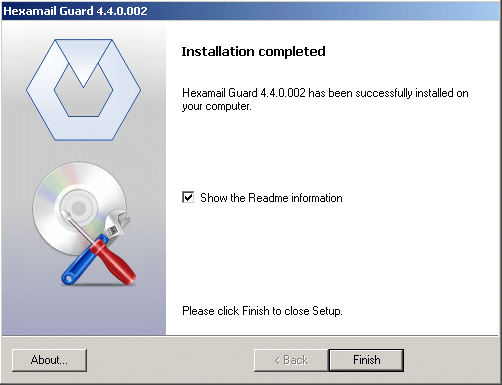
- 4) Configuring Hexamail Server for the first time
-
Once you have installer Hexamail Server you should see new icons in the program group folder you selected in step 3.
If you chose the option to run the application immediately on installation, the setup wizard will now start. The wizard guides you through the essential configuration steps.
If you have not yet installed a license, Hexamail Server will ask you if you wish to look for a license file. Click yes and browse to the license file you have saved, follow the licensing instructions.
Next Hexamail Server Administration will automatically start the Hexamail Server service to allow configuration:
While the administration interface is running you should see a small icon in your system tray (Windows XP shown, other operating systems may differ slightly in appearance):

Move the mouse cursor over the icon to see the current status of Hexamail Server. It should be paused.
Now that you have installed a license and the service has been started, the initial setup wizard should open. You can find instructions on each step of the wizard here
- 5) Configuring essential settings of Hexamail Server
-
We strongly recommend using the setup wizard to configure the essential settings of Hexamail Server.
The wizard will run directly after the installation.
You can rerun the wizard at any time by selecting Hexamail Server Setup from the Windows Start Menu.
Help with the wizard can be obtained by pressing F1 on your keyboard or by clicking the Help button once the Wizard is running or here.