Import
This page allows you to import users from Active directory. This allows you to automatically import the list of users, and groups in Exchange and automatically synchronize the lists. Each user or group is automatically assigned a mailbox. Just re-import to synchronize the list.
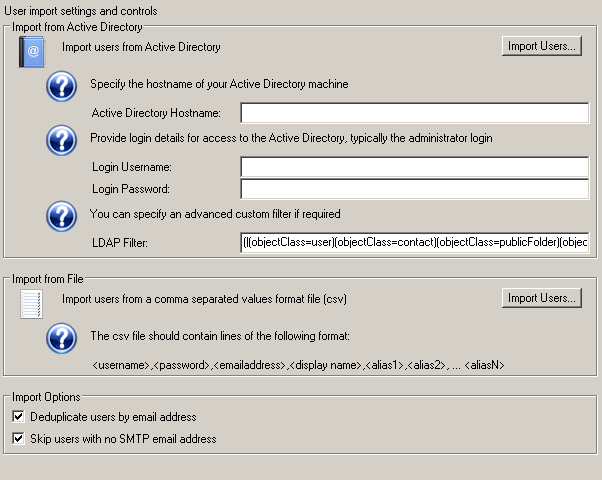
Import from Active Directory
Import Users...
Press the Import Users button to begin importing new users from Active Directory or to resync your user list with Active Directory
Active Directory Hostname
Specify the hostname of your Active Directory machine here. In some cases simply the machine/computer name will do
in others you need to specify ComputerName.yourdomain.com.

localhost
Exchangeserver1
Login Username
If the service is running as a System service (default) you need to specify a login username that has access to Active Directory.
This login is typically the one you use to logon to the Active Directory machine as administrator.
Be sure to include the domain in the username, e.g. the user Administrator in the domain 'YourDomain' would be specified: YourDomain\Administrator

Login Password
If the service is running as a System service (default) you need to specify a login password for the username that has access to Active Directory.
This login is typically the one you use to logon to the Active Directory machine as administrator.
This password is sent and stored using strong encryption by the service.

LDAP Filter
In some cases you may wish to restrict or expand the search query used to enumerate all your users and groups.
To do this replace the default query with your customized version and re-import. Be sure to consult the relevant Active Directory LDAP search
reference for your version of Active Directory before attempting to construct a search query.
You can try out search queries and filters in the Active Directory Users and Computers application that is supplied with Exchange 2000 onwards and other Active Directory installations.

(&(|(objectClass=user)(objectClass=contact)(objectClass=publicFolder)(objectClass=Group))(!(cn=HealthMailbox*))(!(cn=SystemMailbox*)))
(|(objectClass=user)(objectClass=contact))

