Forward to
Settings controlling which server to send email to
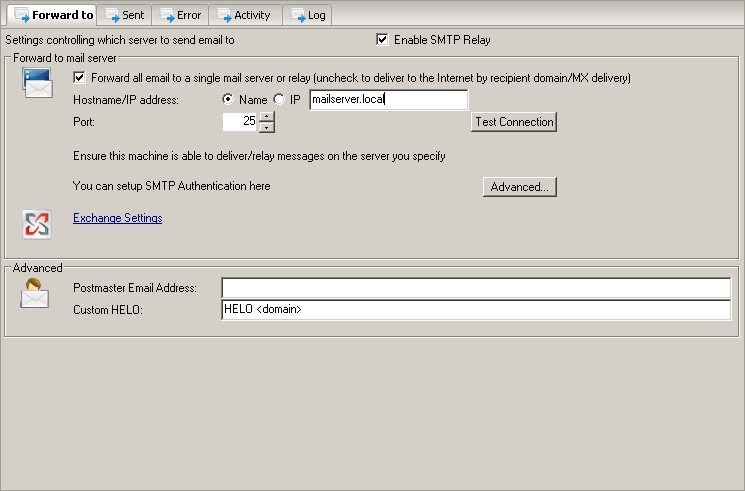
Forward to mail server
SmartHost
Check this box to have all email sent to a single server. If you uncheck it, emails will be delivered by looking up the mailserver for the recipients of the email (MX delivery).

On/Off
true
Hostname/IP address
Most email server use port 25 for incoming SMTP traffic.
If your existing email server is setup to use a use a different port, make sure to enter that port here together with the servers address.
If you leave these settings blank direct MX delivery will be used to deliver emails directly to the appropriate remote email servers on the Internet. In some cases, for example if your ISP IP range is blocked by a DNS based blacklist, this may result in delivery failures. In such cases it is recommended that you use your ISPs smarthost for delivery as every measure is taken by ISPs to prevent their smarthost IP being blocked by such lists, while they are less concerned with their user IP ranges being blocked.
Use the Test Connection button to get the application to test a connection to your smarthost, verifying that the smarthost is accessible to Hexamail and that the configuration is correct.
NOTE: If you are sending to Exchange please ensure anonymous sending is allowed on the virtual SMTP server or SMTP receive connector you are sending to. This can be done securely by restricting access to the server or connector in question to the Hexamail POP3 Downloader machine. if you wish to use authentication please configure a user login other than Administrator in the advanced settings, and select the LOGIN authentication type. Leave the Aathorize ID blank. Ensure the user has relay permissions Exchange Default SMTP Virtual Server properties.
If your existing email server is setup to use a use a different port, make sure to enter that port here together with the servers address.
If you leave these settings blank direct MX delivery will be used to deliver emails directly to the appropriate remote email servers on the Internet. In some cases, for example if your ISP IP range is blocked by a DNS based blacklist, this may result in delivery failures. In such cases it is recommended that you use your ISPs smarthost for delivery as every measure is taken by ISPs to prevent their smarthost IP being blocked by such lists, while they are less concerned with their user IP ranges being blocked.
Use the Test Connection button to get the application to test a connection to your smarthost, verifying that the smarthost is accessible to Hexamail and that the configuration is correct.
NOTE: If you are sending to Exchange please ensure anonymous sending is allowed on the virtual SMTP server or SMTP receive connector you are sending to. This can be done securely by restricting access to the server or connector in question to the Hexamail POP3 Downloader machine. if you wish to use authentication please configure a user login other than Administrator in the advanced settings, and select the LOGIN authentication type. Leave the Aathorize ID blank. Ensure the user has relay permissions Exchange Default SMTP Virtual Server properties.

smtp.exampleisp.com, port 25
Advanced
Postmaster Email Address
Enter the email address you wish to use for the NDR Sender. ex: postmaster@domain.com

postmaster@domain.com
Custom HELO
You can instruct Hexamail POP3 Downloader to use a customized HELO line when performing SMTP communications with remote servers for sending email.
Typical uses of this is to instruct Hexamail POP3 Downloader to use your domain name or host name when performing the HELO, e.g. HELO mail.example.com, where mail.example.com is the fully qualified hostname of the
server running Hexamail POP3 Downloader.
Use the token <domain> to insert your primary domain automatically: HELO <domain> becomes HELO example.com when example.com is your configured primary domain.
Use the token <host> to insert the host name of your server automatically: HELO <host> becomes HELO mailserver when mailserver is your host name.
Hence, HELO <host>.<domain> becomes HELO mailserver.example.com. Alternatively use HELO mailserver.example.com directly to ensure the correct fully qualified host name is sent.
If you are trying to use Authentication with a Microsoft Exchange Server and get Send Hello first errors, set this to EHLO instead of HELO to resolve the issue.
To configure a specific domain use: HELO mydomain.com

EHLO <domain>
