Settings
General settings for POP and IMAP downloading
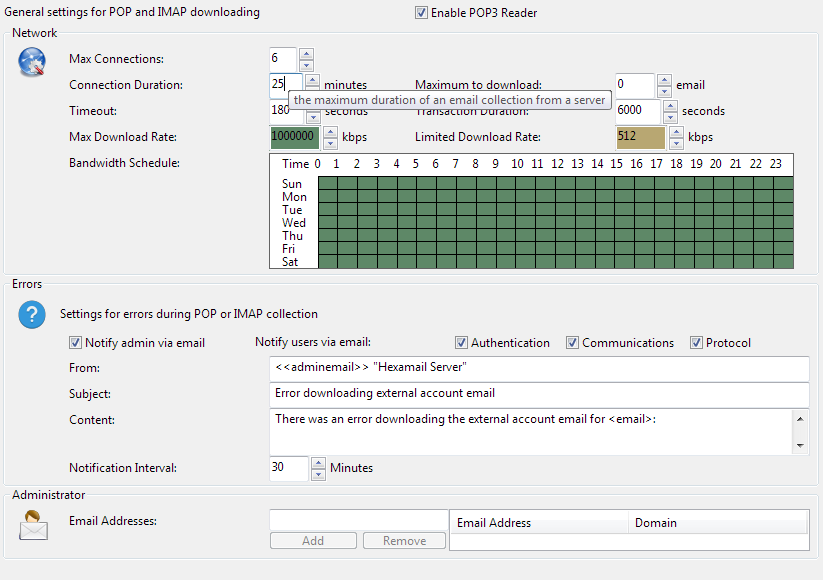
Network
-
Network level settings for the POP3 and IMAP collection
Max Connections
You can use a large number of simultaneous connections to provide for large amounts of email traffic being sent. Set this high if there are lots of accounts you wish to read from and you have sufficient bandwidth to handle large numbers of connections simultaneously.

1 - 128
6
12
Connection Duration
This sets the maximum duration one account can use to collect email.
After this time the connection will be closed and other accounts checked.
Any email remaining will be collected next time the POP3 reader checks the account.
This can prevent a few very large accounts saturating the connections and not allowing other accounts to be collected.
If you can only make a few connections to your POP or IMAP servers but wish to receive email regularly you may want to decrease this setting

1 - 6000 minutes
25 minutes
25 minutes
Maximum to download
This sets the maximum number of email collected from one account in one connection.
After this number the connection will be closed and other accounts checked.
Remaining email will be collected next time the POP3 reader checks the account.
This can prevent a few very large accounts saturating the connections and not allowing other accounts to be collected.
If you can only make a few connections to your POP or IMAP servers but wish to receive email regularly you may want to decrease this setting.
Set it to 0 (default) to collect all email

0 - 50000 email
0 email
25 email
Timeout
If the maximum timeout is exceeded the POP3 session is terminated. Any email remaining will be collected next time the POP3 reader connects. You should only need to increase this if you have servers on very poor connections, or extremely busy servers.

30 - 9000 seconds
180 seconds
240 seconds
Transaction Duration
If the maximum duration is exceeded for a single transaction the POP3 session is terminated.
Any email remaining will be collected next time the POP3 reader connects.
You should not need to modify this unless working with extremely low bandwidth and very large email.

600 - 600000 seconds
6000 seconds
12000 seconds
Max Download Rate
Maximum total bandwidth usage or download rate to use when downloading all accounts

1 - 1000000 kbps
1000000 kbps
64 kbps
Errors
-
Error reporting
Error Admin
In case of errors in the downloading of email send an error alert to the Adminsitrator email address

On/Off
false
Notify users via email
In case of errors in the downloading of email send an error alert to the email address specified for the User Account or System Account

Authentication
From
Configure the from field you wish to use in your email error alert header

<<adminemail>> "Hexamail POP3 Downloader"
Subject
Configure the subject field you wish to use in your email error alert header

Error downloading external account email
Administrator
-
This section allows you to configure the list of email addresses to
be used to notify the administrator(s) of events and alerts
Email Addresses
Enter all the addresses to which you wish to receive alerts and notifications from Hexamail POP3 Downloader. The first email address in the list is also
used as the sender address for notifications and alerts to users. Press the Add or + button to add addresses, the Remove or - button to remove addresses and the Browse or ... button to browse for addresses
(Windows Exchange/SBS only)





