Quarantine
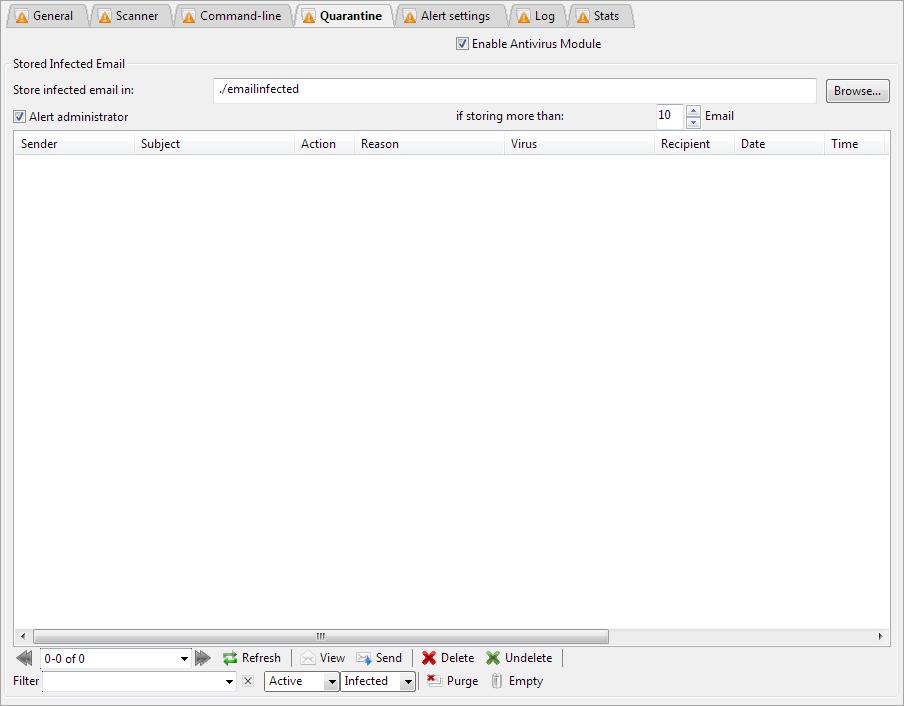
Stored Infected Email



Use the << and >> to navigate between pages of email
Use the droplist to select to show a larger number of email.
Press the refresh button to update the displayed list with your new settings
You can select whether to show All email, Active email or Deleted email
Type an expression into the custom filter box to search for matching email. You can use expressions such as *sender@domain.com* or *phrase*
or use exact matching like action=blocked+marked to display those with the action column showing marked and blocked email
Use match<50% to show all email with a score less than 50% or match34-56% to show those in a specific range or match=45% for an exact match
NOTE: Column sorting only applies to the displayed email.
To sort ALL email be sure to Show All before sorting by the column heading.