LDAP
This page allows you to import users from an LDAP server. This allows you to automatically import the list of users, and groups from standalone LDAP servers or other mailservers that support LDAP, and automatically synchronize the lists. Just re-import to synchronize the list, or use the scheduling to have it done automatically.
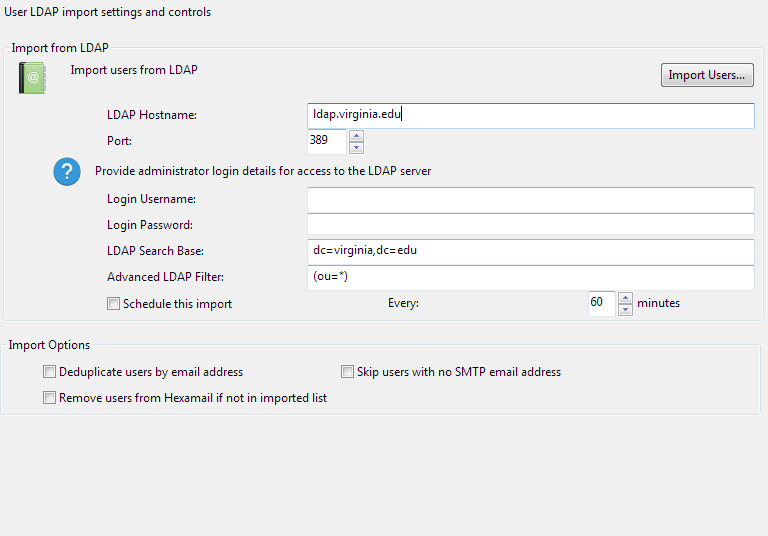
Import from LDAP
Import Users...
Press the Import Users button to begin importing new users from LDAP or to resync your user list with LDAP
LDAP Hostname
Specify the hostname of your LDAP server here. In some cases simply the machine/computer name will do
in others you need to specify ComputerName.yourdomain.com.

Exchangeserver1
Port
Specify the port of your LDAP server here. LDAP is normally on port 389, but to access the Microsoft global catalog in Active Directory using LDAP then please use port 3268

389
389
Login Username
This login is typically the one you use to logon to the LDAP server as administrator.
If you are connecting to an Active Directory computer using LDAP use the format DOMAIN\user or user@domain.com for this field.

Login Password
This login is typically the one you use to logon to the LDAP server as administrator.
This password is sent and stored using strong encryption by the service.

LDAP Search Base
In some cases you may wish to restrict the search query to specific parts of the LDAP server.
Use this setting to specify the base DN. For example to just search your domain use the setting "DC=domain,DC=com"

Advanced LDAP Filter
In some cases you may wish to restrict or expand the search query used to enumerate all your users and groups.
To do this replace the default query with your customized version and re-import. Be sure to consult the relevant LDAP search
reference for your version of LDAP server before attempting to construct a search query.
If you are querying Active Directory for users and contacts we recommend the filter (|(objectClass=user)(objectClass=contact)(objectClass=group))
If you also wish to pull in opublic folder addresses we recommend the filter (|(objectClass=user)(objectClass=contact)(objectClass=publicFolder)(objectClass=Group))
If you are querying other LDAP sources you can use the less specific (mail=*)
As an example: to import everyone with email addresses in a specific domain you can specify (mail=*@domain.com)

(mail=*)
Import Options
Deduplicate by email address
Hexamail Nexus can automatically deduplicate your users list by email address - this includes all email address alias for each user, and ensures that only one user in Hexamail Nexus is associated with each email address.

On/Off
On



