Recipients
- Importing data
Press the import button, also shown as >> when the interface is small, to import data into the list.The following file types are supported:
CSV (Comma delimited) (*.csv)
Text (Tab delimited) (*.txt)
All Files (*.*)
The data should be separated by commas, tab characters or newlines.
Each data entry must match the validation wildcard '*@*.*'. Entries that do not match will be discarded.
Duplicate entries are not imported more than once. - Importing data
Press the import button, also shown as >> when the interface is small, to import data into the list.The following file types are supported:
CSV (Comma delimited) (*.csv)
Text (Tab delimited) (*.txt)
All Files (*.*)
The data should be separated by commas, tab characters or newlines.
Each data entry must match the validation wildcard '*@*.*'. Entries that do not match will be discarded.
Duplicate entries are not imported more than once. - Importing data
Press the import button, also shown as >> when the interface is small, to import data into the list.The following file types are supported:
CSV (Comma delimited) (*.csv)
Text (Tab delimited) (*.txt)
All Files (*.*)
The data should be separated by commas, tab characters or newlines.
Each data entry must match the validation wildcard '*@*.*'. Entries that do not match will be discarded.
Duplicate entries are not imported more than once.
You can define disallowed recipients, those that should and shouldn't be checked for SPAM in this window.

Recipients
Only Check Recipients
This is the list of recipient email addresses that will be checked for SPAM. Leave this list blank to default to checking all incoming email. If you add any entries to this list, ONLY email to users that match an entry on the list will be checked for SPAM. Email to multiple recipients will not be checked for SPAM unless all recipients match an entry on this list.
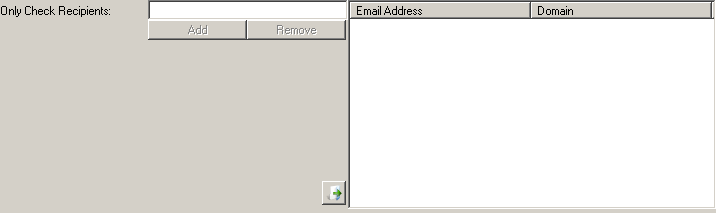
info@example.com, marketing@example.com
Do not check Recipients
This is the list of recipient email addresses that will NOT be checked for SPAM. Leave this list blank to default to checking all incoming email. If you add any entries to this list, email to users that match an entry on the list will NOT be checked for SPAM.
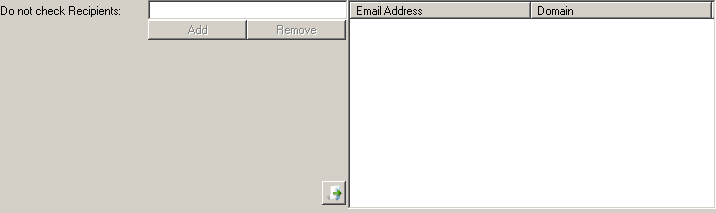
honeypot@example.com, marketing@example.com
Disallowed Recipients
This is the list of recipient email addresses that cannot be sent to through your SMTP server. You can use wildcards (e.g. *@*.tw, customerdirect@*.*) or leave blank for no restrictions
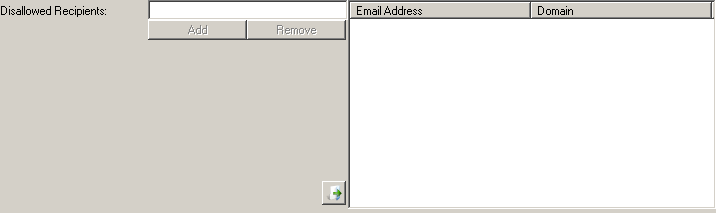
jondoe@example.com, exemployee@example.com
Invalid Recipients
Sometimes spammers hide all recipients or specify garbage in the email To:/CC: fields use this rule to match such email
Undisclosed Recipients
Sometimes spammers hide all recipients or specify them as 'Undisclosed' use this rule to match such email


