Tagging
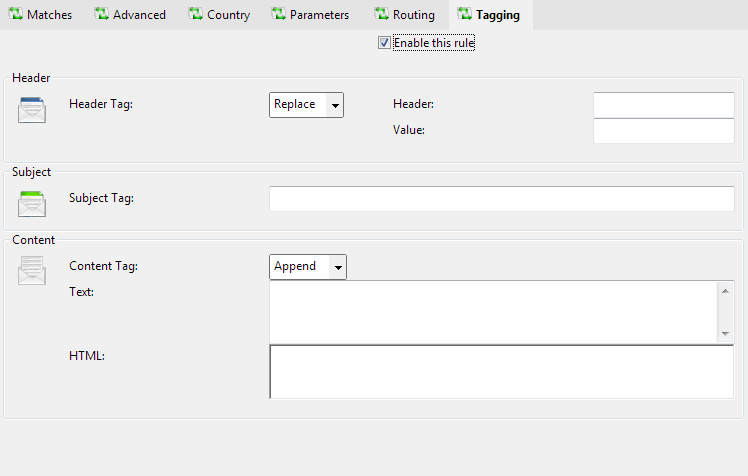
Header
Header Tag
Use this setting to have an extra MIME header inserted into the email. If an email matches the rule, you can insert a custom header, e.g. specify "X-MyTagHeader: TagValue" for this setting to insert the MIME header X-MyTagHeader with the value TagValue.
You should only specify MIME compliant header strings for this setting, otherwise the MIME of the email may no longer be MIME compliant and messages transfer agents further down the line may report errors or warnings. The MIME standard can be found online as W3C RFC number 822 and 2822

Replace
Add
Header
Use this setting to have an extra MIME header inserted into the email. If an email matches the rule, you can insert a custom header, e.g. specify "X-MyTagHeader: TagValue" for this setting to insert the MIME header X-MyTagHeader with the value TagValue.
You should only specify MIME compliant header strings for this setting, otherwise the MIME of the email may no longer be MIME compliant and messages transfer agents further down the line may report errors or warnings. The MIME standard can be found online as W3C RFC number 822 and 2822

X-MyHeaderName:
Value
Use this setting to have an extra MIME header inserted into the email. If an email matches the rule, you can insert a custom header, e.g. specify "X-MyTagHeader: TagValue" for this setting to insert the MIME header X-MyTagHeader with the value TagValue.
You should only specify MIME compliant header strings for this setting, otherwise the MIME of the email may no longer be MIME compliant and messages transfer agents further down the line may report errors or warnings. The MIME standard can be found online as W3C RFC number 822 and 2822

myheadervalue
Subject
Subject Tag
Use this setting to have email tagged by subject if an email matches the rule,
for example you can set this setting to [Some Tag]: <subject> to make the email with a subject 'Sales enquiry' get tagged to [Some Tag]: Sales Enquiry
Similarly <rcpt> is replaced with the recipient address and <to> is replaced with the displayed recipient To address
and <sndr> is replaced with the SMTP sender address (different from the displayed From address in some cases!)

[RULE TAG STRING]: <subject>
Content
Content Tag
Use this setting to have email content tagged if it matches the rule, for example you can set this setting to [Some Tag] to make the email have the tag
appended to the text and HTML content parts on a new line.
If you wish the tag to be invisible in the HTML part use angle braces around the tag thus <exampletag>
You can also replace the content completely using the Replace option
Append
Text
Use this setting to have email content tagged if it matches the rule, for example you can set this setting to [Some Tag] to make the email have the
tag appended to the text and HTML content parts on a new line.
If you wish the tag to be invisible in the HTML part use angle braces around the tag thus <exampletag>

[RULE TAG STRING]
HTML
Use this setting to have email content tagged if it matches the rule, for example you can set this setting to [Some Tag] to make the email have the
tag appended to the text and HTML content parts on a new line.
If you wish the tag to be invisible in the HTML part use angle braces around the tag thus <exampletag>
You can inject fields from the original email using the tags <subject>, <date>, <datetime>, <sentdate>, <sentdatetime>, <ip>, <senderip>, <from>, <fromdisplay>, <recipient>, <product>, <domain>, <company>, <producturl>, <productname>

<p>A piece of html to tag with</p>