Calendar
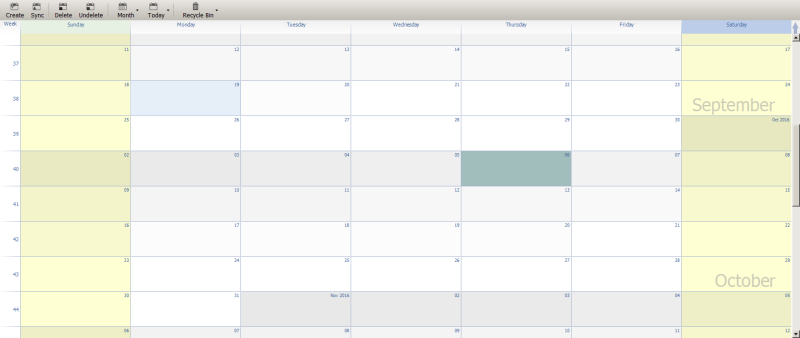
The calendar page allows you to navigate, manage and edit calendar events
Double click anywhere to create a new event
Drag out a selection area and then right click to create a longer multi-day event
Double click an event to open the event viewer
Right click an event to open as a tab
Drag the start of an event to extend the event using the start date, and the end to extend the end date
Drag the middle of an event to move an event
Drag an email onto an event to associate the email with the event as a link
Right click an event to change the color
Hold Ctrl down and use the mouse wheel to zoom in and out or change the display date range
Use the mouse wheel to scroll continuously forward and backwrds thru the calendar
Use the tool bar to change the calendar range shown and jump to specific events or dates
Click any day number to show the day and any week number to show the week














