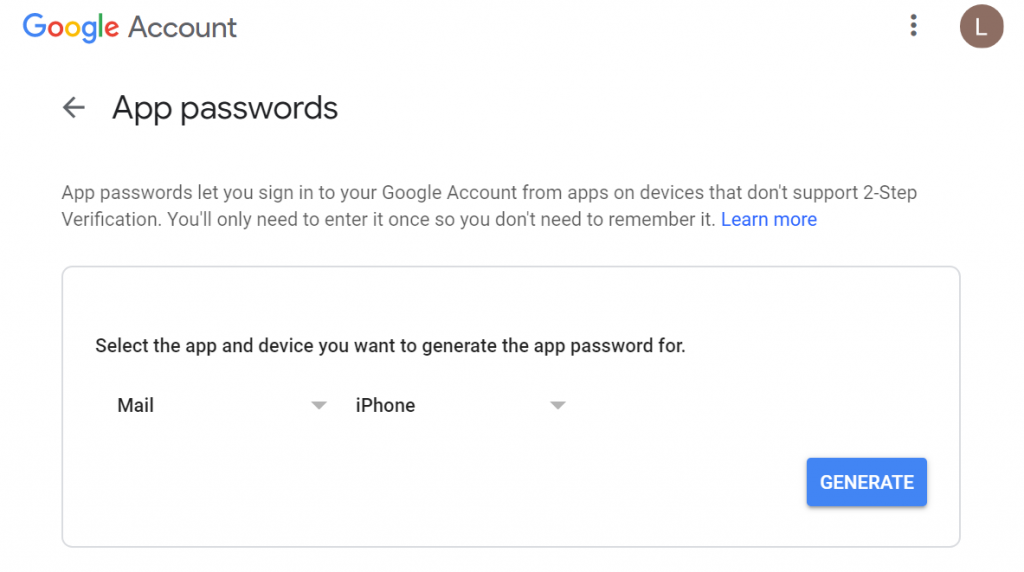Gmail Login App Password
Gmail Login
- (Less secure) Enable legacy App access and login "normally" using your email address and Google account password
- (More secure) Enable 2-step authentication and then create an app specific password for access from Hexamail. This guide deals with the second case.
In order to login to Google (for example gmail) and collect email over IMAP or POP3 you may want to use different approaches:
How to Create an App Password for Gmail
- Visit your App passwords page. You may be asked to sign in to your Google Account.
- At the bottom, click Select app and choose the app you�re using. You can also select Other and enter you own custom app name.
- Click Select device and choose the device you�re using. You can also select Other and enter you own custom device name, e.g. "Hexamail"
- Select Generate.
- Follow the instructions to enter the App password (the 16 character code in the yellow bar) into the password box in Hexamail.
- Select Done.
An App Password is a 16-digit passcode that gives an app or device restricted access to your Google Account without having to divulge your personal password and complete access to your Google Account.
If you use 2-Step-Verification and are seeing a password incorrect error when trying to access your Google Account,
an App password may solve the problem. Most of the time, you�ll only have to enter an App password once per app or device, so don�t worry about memorizing it.
Note: You must have 2-Step-Verification enabled before you can set up an application password